Migration to IMAP4 Server
![]()
Migration to IMAP4 Server
 |
Overview |
| This program allows QuickContact users to migrate their Mail Folders including Attachments to IMAP4 Server. It also converts Personal Address Books and Personal Address to a CSV file that can be imported to any E-Mail client | |
| The program migrates both QuickMail PRO and QuickMail LAN versions | |
| It supports both MAC and PC platforms | |
| The program, QMNotes.exe, (the "Migrator" Program) is intended to be used by an administrator responsible for the migration | |
| The following network environment should be setup: | |
| • | a shared "root" directory should be created which can be accessed by all QuickContact users |
| • | under this root directory, a sub-directory for each user should be created using their SMTP UserID as the sub-directory’s name |
| • | each user should have write access to their sub-directory to copy their mail folders, Personal Address Books and Personal Address Groups |
| • | the administrator’s workstation should have read access to the root directory |
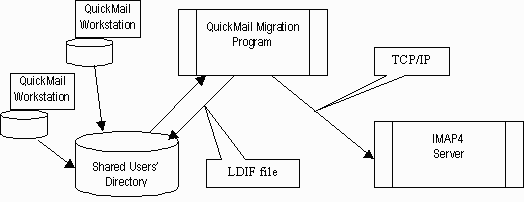 |
|
| QuickContact users can then copy their Mail Folders and files into a their <UserId> sub-directory | |
| The administrator starts the Migrator program and selects all or some of the QuickContact users for migration | |
| The program then reads each user's Mail Folders and files. It converts the data into RFC822 format and uses IMAP4 protocol to import the files to destination Mail Server | |
| When the Migrator program runs, a set of log and exemption files (i.e. any warnings/errors encountered) will be generated. The log files are in a tab delimited format. The files can be viewed using a text editor or spreadsheet program | |
 |
Preparing for Migration |
| Mail Folders, Personal Address Books (PAB), Personal Address Groups(PAG): | |
| • | QuickMail Folders are stored as PC/Mac sub-directories |
| • | PABs and PAGs are stored as files |
| For example Quick Mail PRO stores all the files in a QMail sub-directory: | |
 |
|
| All files and sub-directories from the QMail sub-directory should be copied to the the sub-directory described in the Overview above | |
| MAC Users can copy the files using our MRU utility program. This program runs on the MAC platform. It copies a source directory and renames (if necessary) all sub-directories and files to ensure that only valid WIN32 characters are used in the destination directory | |
 |
Program Description |
| The program is written in Microsoft Visual Basic 5.0 and can run on a 32-bit Windows platform. The program is called QMailMig.exe. It invokes a series of wizard like forms. The following pages describe each form. | |
| Startup Screen | |
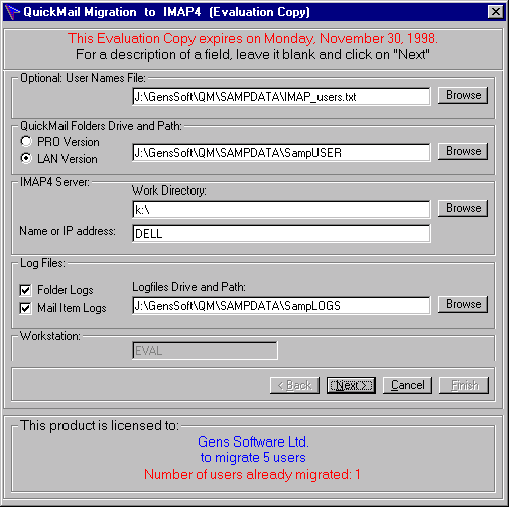 |
| Optional User Names File | |
| This field points to a text file, which consists of a list of user names and their passwords. If the file is not supplied, you can manually enter User IDs and Passwords on the second screen | |
| QuickMail Folders Drive and Path | |
| Specifies the drive and path of the root sub-directory described in the Overview above | |
| For example: | |
| J:\GensSoft\QM\SAMPDATA\SampUSER |
| . . . |
| J:\GensSoft\QM\SAMPDATA\SampUSER\RadikG\Main.add |
| J:\GensSoft\QM\SAMPDATA\SampUSER\RadikG\Managers.grp |
| J:\GensSoft\QM\SAMPDATA\SampUSER\RadikG\InBox\ |
| J:\GensSoft\QM\SAMPDATA\SampUSER\RadikG\My Filed Mail\ |
| J:\GensSoft\QM\SAMPDATA\SampUSER\RadikG\Research\ |
| . . . |
| J:\GensSoft\QM\SAMPDATA\SampUSER\PaulE |
| J:\GensSoft\QM\SAMPDATA\SampUSER\PaulE\MyAddr.add |
| J:\GensSoft\QM\SAMPDATA\SampUSER\PaulE\InBox\ |
| J:\GensSoft\QM\SAMPDATA\SampUSER\PaulE\Jokes\ |
| J:\GensSoft\QM\SAMPDATA\SampUSER\PaulE\Development\ |
| PRO Version and LAN Version option buttons | |||||
| Click the version from which the QuickContact users are migrating from | |||||
| IMAP4 Server | |||||
|
Work Directory Specifies a directory where intermediate work files will be stored. User’s LDIF files will also be written to this sub-directory |
|||||
|
Name or IP Address Specify domain name or IP Address of the IMAP4 Mail server |
|||||
| Log Files | |||||
| The check boxes can be used to specify extra logging levels as follows: | |||||
| |||||
| All log files will have a file name of with the following extensions: | |||||
| |||||
| Use the Browse button to select the LogFiles Drive and Path for these logs | |||||
 |
User Input Screen | ||||||
| This screen displays the contents of the User Names File specified on the startup screen. The list box will be blank if no file has been specified | |||||||
| |||||||
| To edit this list, highlight a name. It will be displayed in the text box below. The text box can be edited: | |||||||
| |||||||
| The edits are for run-time use only and do not update the file on disk | |||||||
 |
User Selection Screen | ||
| This screen allows the administrator to select a subset of users for the current migration batch. The single arrows move highlighted names. Double arrows move all | |||
| |||
 |
Migration Status Screen | |||
| Displays the migration progress for each selected user | ||||
| ||||
| The following window pops up when intermediate files in RFC822 format are imported to the IMAP4 server | ||||
| ||||
| When all selected users have been migrated, the screen will be changed to: | ||||
| ||||