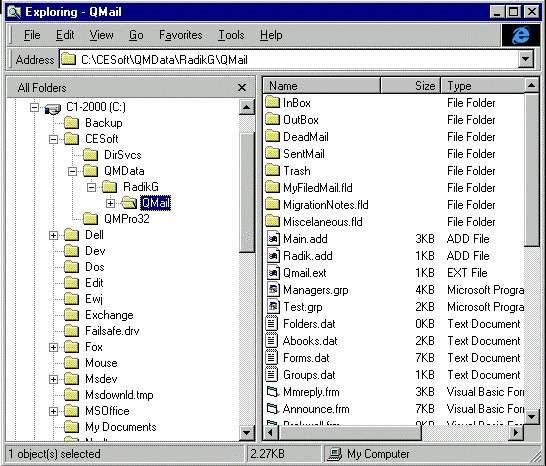| |
QuickMail users ready for migration should copy their mail folders into a sub-directory named:
|
| |
..\<user id>
|
| |
on a server accessible by the administrator's workstation
|
 |
| |
The administrator starts the program and selects all or some of the QuickMail users for migration
|
 |
| |
The Migrator reads each user’s Mail Folders and files. It converts the data into an intermediate migration files (PRI and SEC). These files are read by LotusAgent.DLL supplied with the program to import data to Notes user’s Mail database file.
|
 |
| |
When the program runs, a set of log and error files are generated. The log files are in a tab-delimited format. The logs can be read using a text editor, but are best viewed in a spreadsheet. The error files are written in plain text, not tab-delimited
|
 |
| |
QuickMail Address Books and Distribution Lists will be converted to QM_PAB.NSF (Notes Personal Address Book file) and sent to user’s Inbox
|
Q:\QmailMig\UserData  Select this sub-directory Select this sub-directory |
| . . . |
| Q:\QmailMig\UserData\RGens\Main.add |
| Q:\QmailMig\UserData\RGens\Managers.grp |
| Q:\QmailMig\UserData\RGens\InBox\ |
| Q:\QmailMig\UserData\RGens\My Filed Mail\ |
| Q:\QmailMig\UserData\RGens\Research\ |
| . . . |
| Q:\QmailMig\UserData\VGukov |
| Q:\QmailMig\UserData\VGukov\MyAddr.add |
| Q:\QmailMig\UserData\VGukov\InBox\ |
| Q:\QmailMig\UserData\VGukov\Jokes\ |
| Q:\QmailMig\UserData\VGukov\Development\ |
| | PRO Version and LAN Version option buttons
|
 |
| |
Click the version from which the QuickMail users are migrating
|
 |
| | Notes Server
|
 |
| |
Location of Intermediate Files
Specifies the drive and path of a sub-directory where the intermediate migration files (.PRI and .SEC) created during migration will be stored
|
 |
| |
Domino Server name
Enter the name of the Notes Domino server
|
 |
| | Log Files
Drive and Path |
 |
| | Use the Browse button to select the Logfiles Drive and Path where the file(s) will be created
|
 |
| | 1) A log file is created which summarizes the activity performed during a run. The file’s name is MIGRATOR.LOG.It is a TAB-delimited text file which can be read by a text editor but is best viewed in a spreadsheet. You may choose to re-run a migration for a particular user (i.e.: user has new mail they want migrated). New information from each run is appended to the file if it already exists. A title is generated at run-time to differentiate new data apart from previous runs.
The log describes each user’s migration under the headings:
|
 |
"Migrated User's Name"
"Date & Time Migrated"
"Total # Folders"
"Total # Items"
|
|
 |
| | 2)During a particular user’s migration, any warnings or errors encountered will be written to a text file. This file is written in plain text and is not TAB-delimited. The file’s name is "<User Id> .Error". You may choose to re-run a migration for a particular user (i.e.: user has new mail they want migrated). New information from each run is appended to the file if it already exists. A title is generated at run-time to differentiate new data apart from previous runs
|
 |
| | Each warning/error specifies the:
|
| • |
Folder Name |
| • |
Mail item’s filename and a description of the problem
|
|
 |
| | 3)The two check boxes can be used to specify more logging files. If enabled (by clicking on the checkbox), each migrated user will have a log file created for them. These logs are overwritten if they already exist. Both of these log files will have a file name of with the following extensions: |
 |
| • |
FolderLog for Folder Logs |
| • |
MailLog for Mail Item Logs |
|
 |
| | Folder Logs - generates a summary for each folder under the headings: "Folder Name", "Size", "Mail" (# of mail items in the folder) and "Date & Time Migrated"
|
| | Mail Item Logs - generates detailed information for each mail item under the headings: "Folder Name", "Sender", "Date", "Time", "Msg Size", "# lines", "Date & Time Migrated" and "Subject "
|
 |
 |
Migration Status Screen
|
 |
| | This screen displays the migration progress for each selected user
|
 |
|
|
| | After the program finishes extracting QuickMail information into intermediate migration files for each user, Import component (LotusAgent.DLL) will be invoked
|
 |
| | Import progress windows will appear:
|
| |
|
| | The user’s PAB and PAG are converted into a QM_PAB.NSF database in the intermediate files sub-directory. Once the user’s migration has finished, the file is deleted
|
 |
| | When the import component finishes, the next user’s data is extracted
|
 |
| | When all the selected users have been migrated, the screen will be changed
|
 |
| |
|
![]()